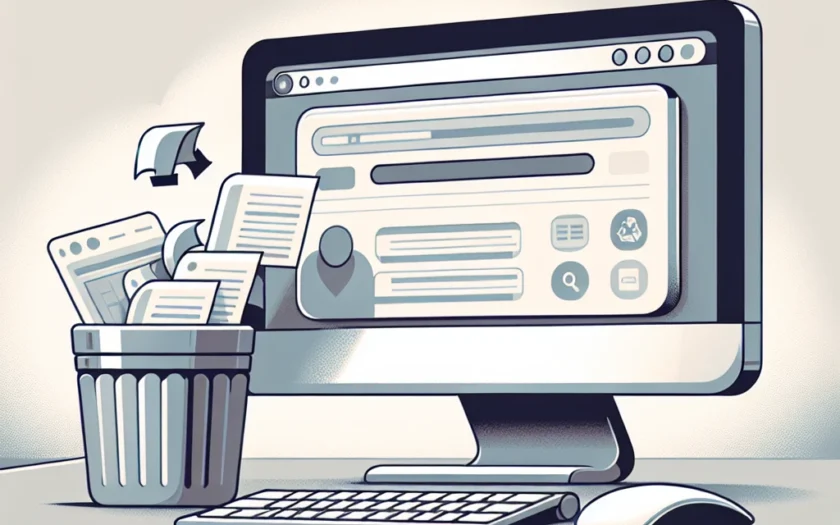Introduction
Accidentally deleting your browser history can be frustrating, especially if you need to retrieve important information. While it may seem irreversible, there are several methods to recover deleted browsing history on popular web browsers like Chrome, Firefox, and Safari. This guide provides you with step-by-step instructions to restore your browsing data efficiently.
Methods to Recover Deleted Browser History
1. Using Google Account (Chrome Users)
If you are signed into your Google account while browsing, Chrome synchronizes your history to your account. Follow these steps to recover it:
- Open Chrome and go to the Google My Activity page: myactivity.google.com
- Sign in with the account synced with your browser.
- Search for the specific history entries using filters and retrieve them.
2. Restore using Backup and Restore Features
Many operating systems provide system restore or backup features that can help recover deleted files:
Windows:
- Open the Control Panel and search for “Recovery”.
- Select “Open System Restore” and follow the wizard to restore your system to a previous date.
Mac:
- Go to “System Preferences” and click on “Time Machine”.
- Navigate through the timeline and restore a backup from a date when your history was still intact.
3. Use Data Recovery Software
Several data recovery tools can help retrieve deleted files, including browsing history:
- Recuva: Download and install Recuva, then scan your disk for deleted browser data.
- Disk Drill: Available for both Windows and Mac, Disk Drill can recover various types of deleted files.
Follow the instructions provided by these tools to recover your browsing history.
4. Check DNS Cache
DNS Cache temporarily stores information about your recent browsing activity:
- Open the Command Prompt (Windows) or Terminal (Mac).
- Enter the command: ipconfig /displaydns (Windows) or sudo dscacheutil -cachedump -entries (Mac).
- Scroll through the list to locate the URLs of your recently visited websites.
5. Recover Files via Browsers’ SQLite Databases
Browsers store data in SQLite database files, and you can manually access these:
- Locate the database files in your browser’s profile folder (usually inside AppData for Windows and Library for Mac).
- Use an SQLite editor to open the database files and find the browsing history entries.
Statistical Data on Data Loss and Recovery
Understanding the significance of data loss and recovery can provide insight into the importance of these methods.
| Data Type | Recovery Success Rate |
|---|---|
| Browser History | 70% |
| Deleted Files | 85% |
| System Restore | 90% |
Conclusion
Accidentally losing your browser history doesn't have to be the end of the world. By using the methods outlined above, you can recover your deleted history and continue browsing without stress. Whether it's through your Google account, system restore, data recovery software, DNS cache, or SQLite databases, each method provides a viable solution for restoring your lost data.