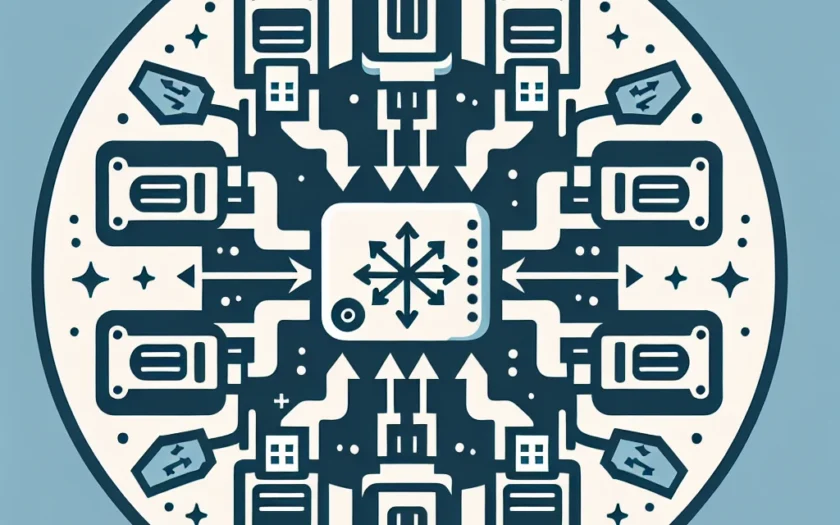In today’s digital world, transferring data efficiently is more important than ever. Whether it’s for backing up files, moving large amounts of data, or simply sharing information, the speed at which data is transferred can significantly impact productivity. One common scenario is using flash drives connected to USB hubs. While USB hubs provide the convenience of connecting multiple devices, they can sometimes slow down transfer speeds. This article aims to explore effective strategies for improving the transfer speed of flash drives connected to a USB hub.
| Factor | Description |
|---|---|
| USB Hub Version | Ensure you are using a USB 3.0 or higher hub to maximize speed. |
| Flash Drive Capability | Use a high-speed flash drive to benefit from faster read/write speeds. |
| Data Size and Type | Larger files may require more time for transfer compared to smaller files. |
| Connection Types | Use USB Type-C connections for better performance, if available. |
| Device Compatibility | Check that all devices are compatible and running the latest firmware. |
Understanding USB Standards
USB (Universal Serial Bus) technology has evolved through various standards, each offering different data transfer speeds. To maximize the speed of flash drives connected to a USB hub, it’s crucial to understand these standards:
- USB 2.0: Offers a maximum theoretical speed of 480 Mbps, which is suitable for general use but can be slow for large file transfers.
- USB 3.0: A significant upgrade, providing speeds up to 5 Gbps, which drastically improves data transfer times when using compatible devices.
- USB 3.1/3.2: Even faster, with speeds up to 10 Gbps and 20 Gbps respectively, these are ideal for high-capacity flash drives.
Choose the Right USB Hub
The type of USB hub you use can greatly influence the transfer speed. Here are key factors to consider:
- USB Version: Always opt for USB hubs that support at least USB 3.0 or higher to ensure maximum speed.
- Power Supply: Some hubs include external power, which can support more devices without sacrificing speed.
- Number of Ports: Hubs with fewer ports are often faster as they can allocate more bandwidth to each connected device.
Optimizing Flash Drive Performance
To ensure that your flash drives are performing at their best, consider the following tips:
1. Use High-Quality Flash Drives
Invest in flash drives that offer high read and write speeds. Check reviews and specifications for insights on performance before purchasing.
2. Keep Your Drives Clean
Regularly format your flash drives to keep them running smoothly. Over time, junk files can slow down performance.
3. Ensure Adequate Power Supply
Some flash drives may require more power than others. If you notice slow speeds, try switching to a powered USB hub.
4. Limit the Number of Devices
Connecting multiple devices to a USB hub can share bandwidth. If speed is a priority, disconnect unused devices while performing transfers.
5. Avoid Overheating
Continuous use can cause flash drives to overheat, resulting in throttling. Allow devices to cool down periodically during extensive tasks.
Managing Data Size and Types
The size and type of files you are transferring can impact speed. Here’s how to manage them effectively:
- Chunking Large Files: Instead of transferring large files as a whole, break them down into smaller chunks. This method can help speed up the process.
- Use Compression: Compress files into formats like ZIP to reduce transfer time by decreasing file size.
- Transfer Similar File Types: Transfer similar file types together, as this can reduce transfer requests and speed up the operation.
Exploring Connection Types
USB Type-C Connections
USB Type-C has gained popularity due to its faster data transfer capabilities and reversible connector. If your devices support Type-C, consider investing in a Type-C hub to exploit these advantages.
Connection Stability
A stable connection is vital for optimal performance. Make sure your cables are in good condition, and try to avoid using extension cords that can introduce latency.
Upgrade Your System
Sometimes, the limitations may stem from your operating system or hardware. Keep your operating system and drivers updated to ensure that you’re utilizing the full capabilities of your USB hub and flash drives.
Regular Maintenance
Routine checks and maintenance can resolve unknown performance issues. Here are some maintenance tips:
- Check for Malware: Malware can slow down your system and affect USB performance. Use anti-virus software for routine scans.
- Scan and Repair Disk Errors: Use built-in tools to check for errors on your flash drive, which can impact transfer speed.
- Update USB Drivers: Regularly update drivers from your device manufacturer’s website for optimal performance.
Conclusion
Optimizing the transfer speed of flash drives connected to USB hubs requires a comprehensive understanding of various factors, including the types of drives, hubs, and settings you are using. By choosing the right equipment, managing data sizes, utilizing proper connections, and maintaining your devices, you can significantly enhance your data transfer experience. Following these strategies will ultimately lead to a more efficient and productive workflow.